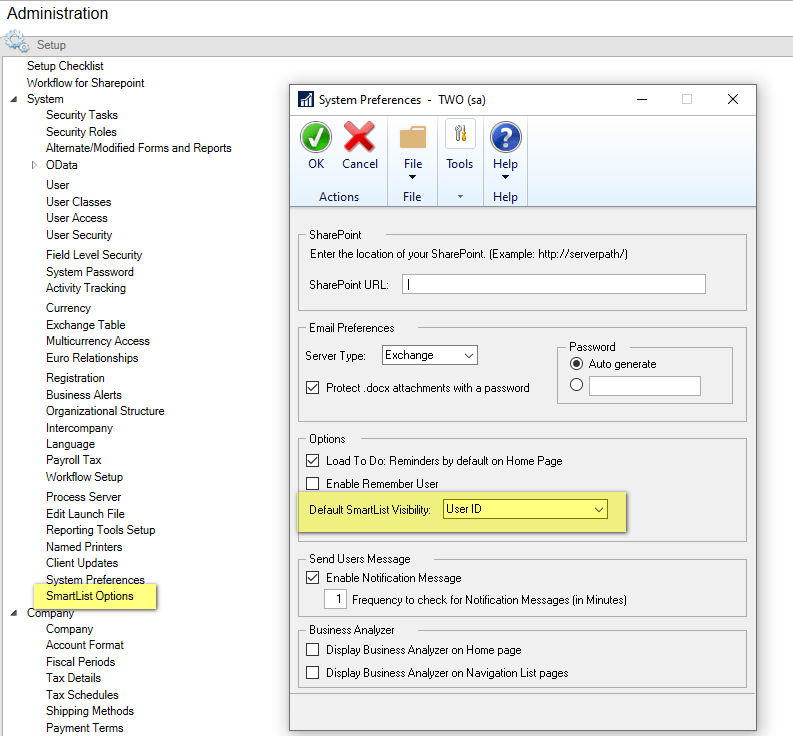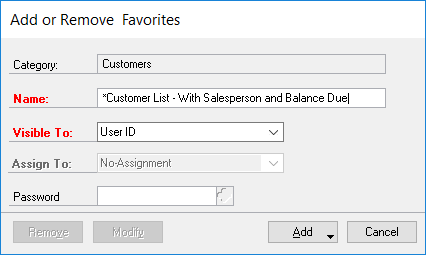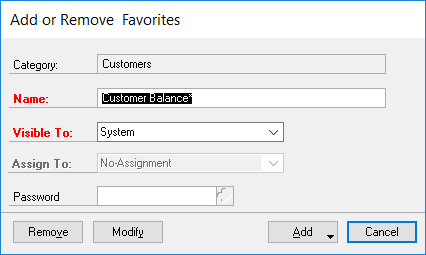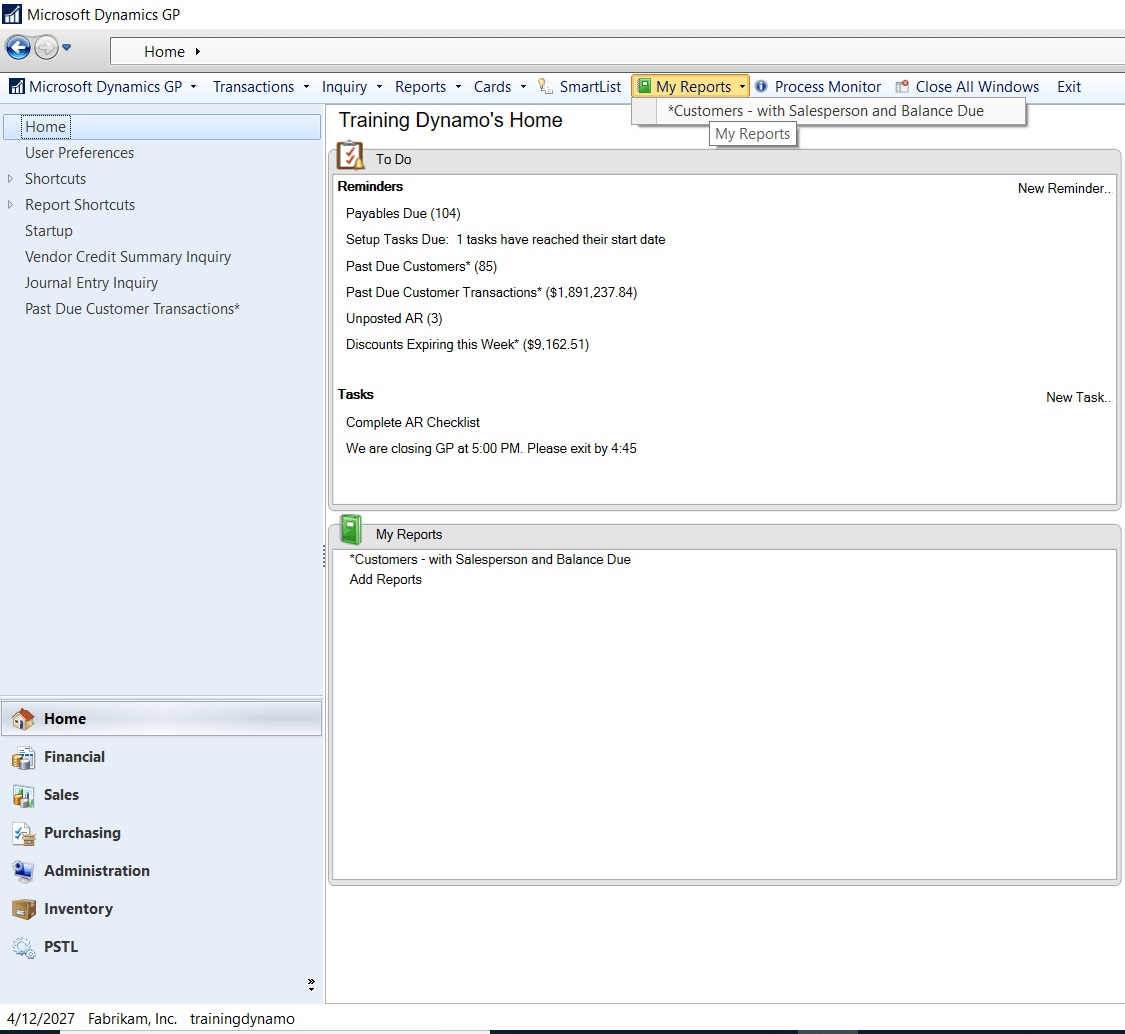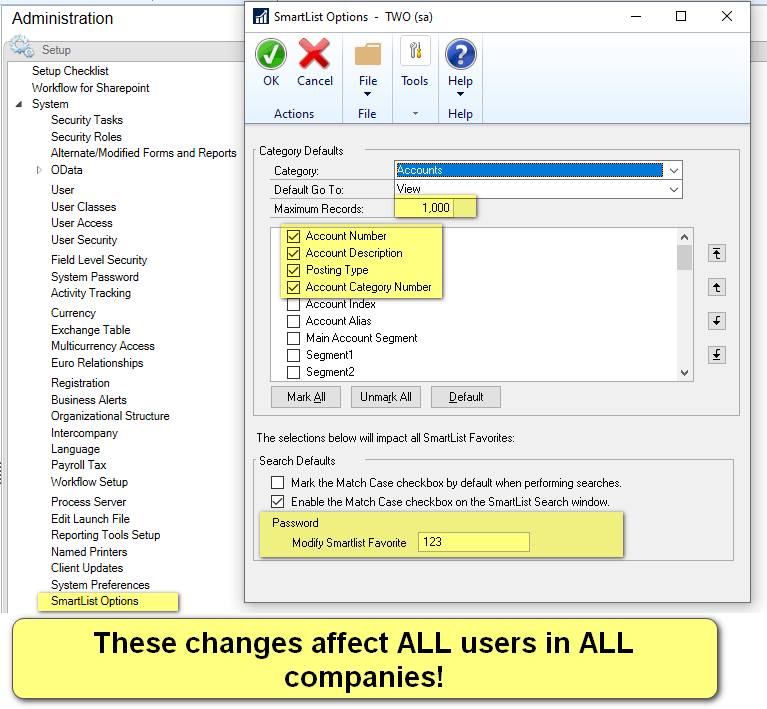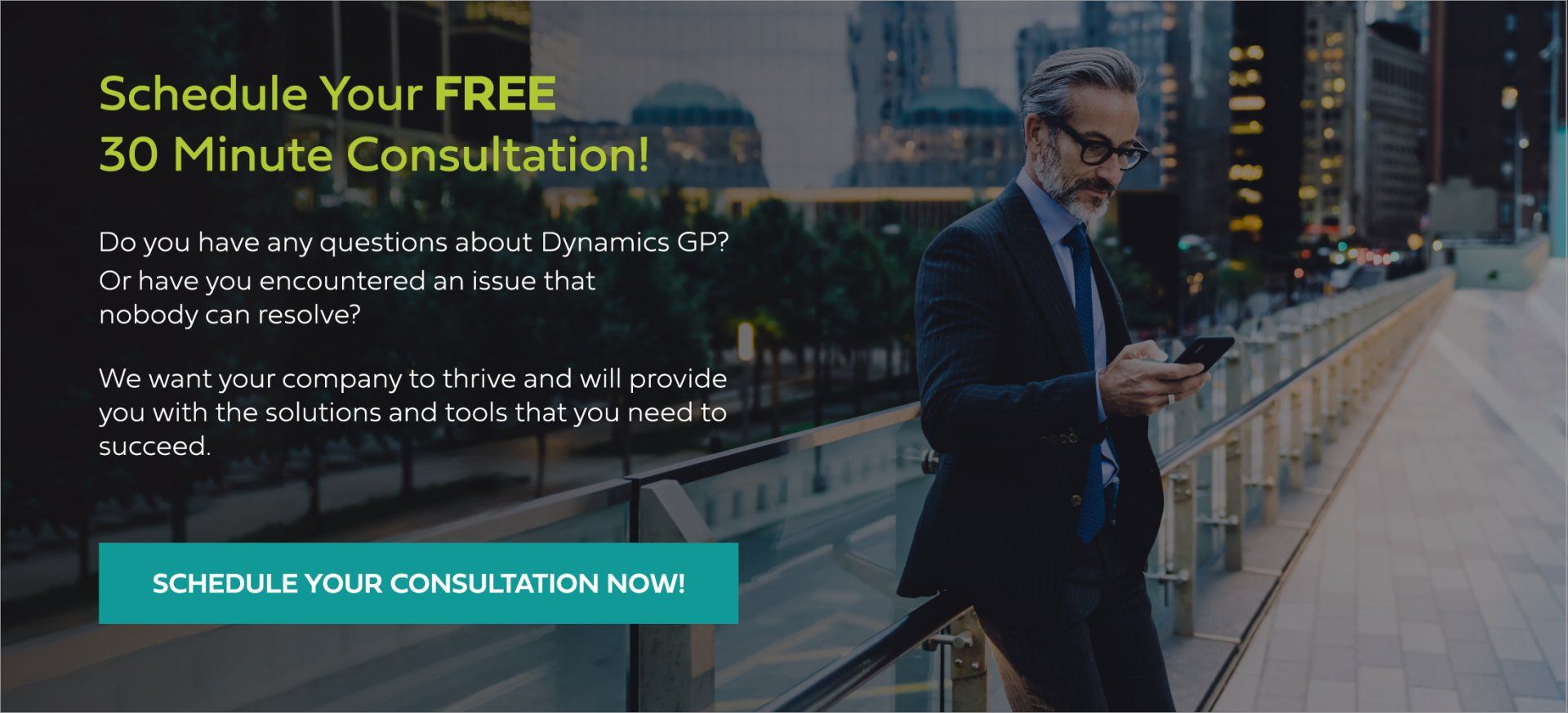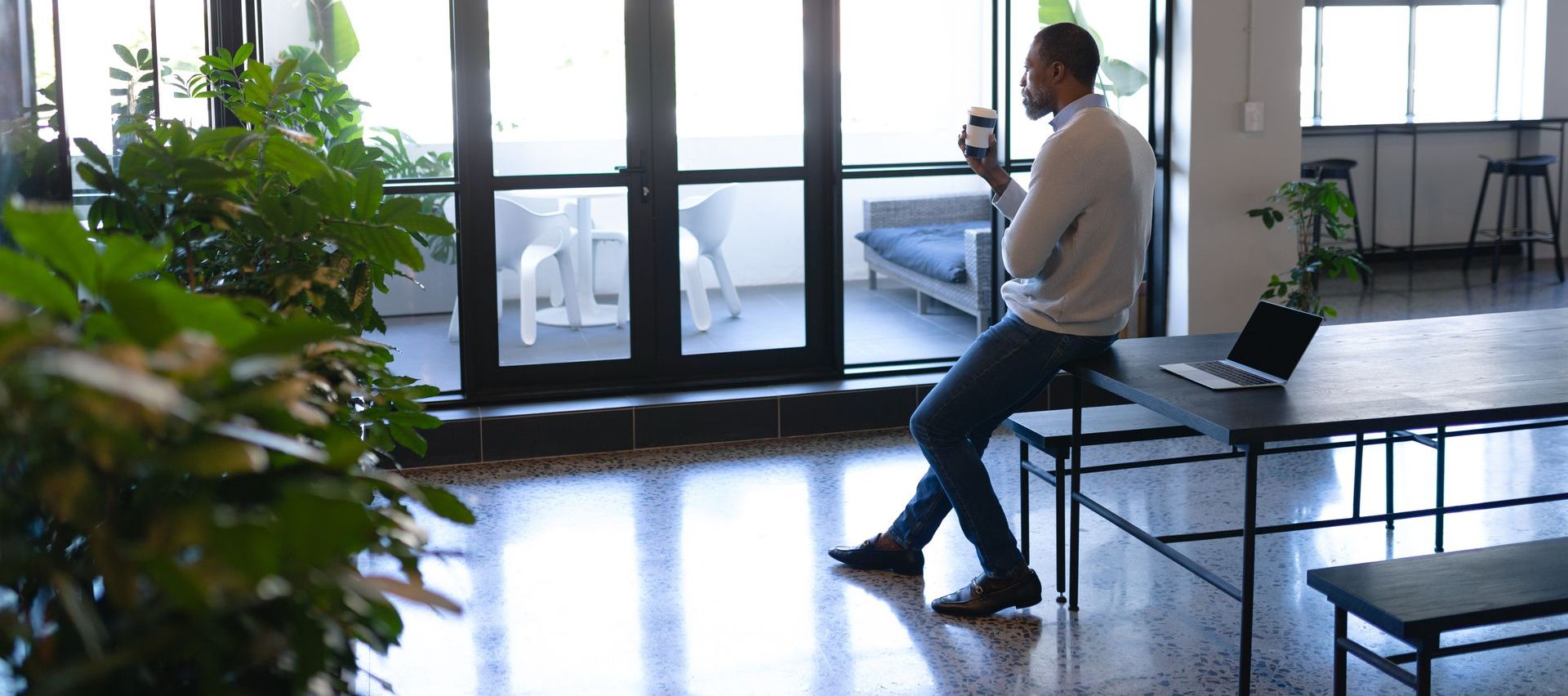Dynamics GP SmartList – System Preferences and SmartList Options
Dynamics GP SmartList – System Preferences and SmartList Options
Administration > Setup > System > System Preferences
(I had trouble finding this at first. I assumed it would be under “SmartList Options”…but it is not)
What Does This Change Do?
When you save a new SmartList Favorite, it will change the default “Visible To”
Why does it seem to not work?
When you click on an existing SmartList Favorite, the Visible To option will show from that existing Favorite. You are essentially clicking “Save As” so it defaults to that existing Favorite’s settings.
Note: GP2016 R2 added Password Protect at the system level: Administration > Setup > System > SmartList Options
GP2018 added the ability to Password Protect individual SmartList Favorites as shown above.
Reasons for Making Your Dynamics GP SmartLists Visible to “User ID”
- This will keep your list of SmartList Favorites clean!
- We often work with clients that have hundreds of SmartList Favorites that have been created over time.
- Having hundreds of old wacky SmartLists makes finding the important ones nearly impossible.
- If your SmartList is just visible to your User ID, no one else can edit or delete it!
- If you want to share later, you can always click on Favorites > Change the Visible To option > Modify.
- If you want to give other people a copy of your SmartList Favorite, change the Visible to. Then, click Favorites > Type in a New Name (I suggest adding your name or initials to the end of the name) > Add > Add Favorite.
- When you make the Visible To equal “User ID”, the SmartList Favorite is automatically added to your My Reports!
Changing SmartList Options
The SmartList Options window allows you to change the default Columns, Maximum Records, Search Defaults, and Password to Modify.
The Search Defaults affect ALL SmartLists in ALL Companies. This password is the default, remember that individual SmartLists can have their own passwords.
Note: We do not recommend making the Maximum Records a giant number on all SmartLists. This can affect your system performance.
The Maximum Records and Columns can be set on each SmartList Favorite. This change is what will show when you click on the Folder Name or Favorite * of each SmartList Option vs. clicking on a Favorite.
If you have a Microsoft Dynamics GP question or unresolved issues, we will either find a solution or let you know where you can turn to get your problems resolved.
Contact Dexpro Dynamics at 312-801-5070 or info@dexprodynamics.com.



Get in touch!
Check Out a Few of Our Many Locations and Offices Throughout USA
Headquarters
Dexpro Dynamics LLC
100 Pine Street, Suite 1250,
San Francisco, CA 94111
Phone 855-703-4300
628-477-9000
Email
info@dexprodynamics.com
Midwest
Dexpro Dynamics LLC
161 N Clark Street Suite 1600,
Chicago, IL 60601
Midwest
Dexpro Dynamics LLC
311 Elm Street, Suite 270,
Cincinnati, OH 45202
Central South
Dexpro Dynamics LLC
1910 Pacific Avenue, Suite 2000,
Dallas, TX 75201
Dexpro Dynamics | All Rights Reserved | Privacy Policy
Created by Olive + Ash.
Managed by Olive Street Design.